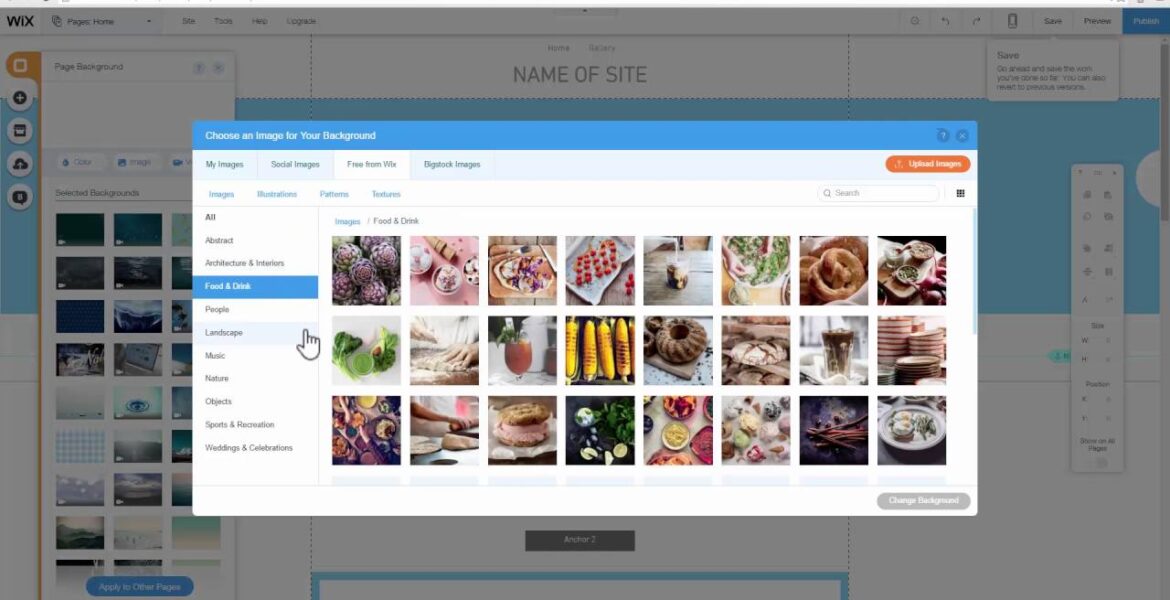
Create a Free Website 2016 – Wix Tutorial (DETAILED!)
Tutorial Hosting
Introduction
Welcome to this comprehensive web tutorial on how to create your own website. In this tutorial, you will learn all the steps needed to build a website using Wix. You will see how to use strips, place anchors, insert videos, insert images, create an anchor menu, add a contact form, and much more. Additionally, we will cover topics such as adding a new page, creating a gallery with your own pictures, adding a blog to your website, and more. By the end of this 3000-word tutorial, you will have a thorough understanding of how to build a website in Wix.
What is Wix?
Wix is a user-friendly website editor that allows you to create a website using drag and drop tools. You do not need any coding knowledge of HTML or CSS to use Wix, making it ideal for beginners. Additionally, Wix automatically generates a mobile version of your website. To get started, simply click on the link in the description box to be taken to the Wix website and follow along step by step.
Getting Started with Wix
Upon landing on the Wix website, click on “Start My Website” and create a new user account by entering your email address and choosing a password. Select a template for your website from the many options available, and customize the design to fit your needs. If you prefer a blank template, choose the one-page layout for a simpler design. The editor view allows you to see how your website will look in a browser.
Editing Your Website
In the Wix website editor, you can easily customize text, images, and design elements. Use strips to create horizontal sections on your page, and add videos, images, or shapes to enhance your website. The drag-and-drop feature makes it easy to rearrange elements on the page. You can also add a gallery for showcasing images and a blog for sharing updates or articles.
Using Anchors for Navigation
Anchors are useful for creating navigation points on a one-page website. By adding anchors to specific sections of your page, you can create a smooth scrolling effect for visitors. Anchors can be linked to the navigation menu for easy access. Additionally, you can freeze the header or add an anchor menu to improve navigation on your website.
Upgrading Your Website
To unlock additional features and remove Wix brand ads, consider upgrading your website to a premium plan. With the upgraded plan, you can customize your domain, access extra storage and bandwidth, and connect to Google Analytics for tracking website performance. After upgrading, you can add a favicon to your website for branding purposes.
Optimizing for Search Engines
Search Engine Optimization (SEO) is crucial for improving your website’s visibility on search engines. Use the SEO wizard in Wix to optimize your website for specific keywords and phrases. Make sure to update page titles, descriptions, and image names to improve your search engine ranking. By following SEO best practices, you can attract more visitors to your website.
Conclusion
Congratulations on completing this web tutorial on building a website with Wix. You now have the knowledge and tools to create a professional-looking website for your personal or business needs. Remember to use the link in the description to sign up for Wix and support us in creating more free tutorials in the future. Thank you for joining us, and happy website building!



